Here are the steps to create a Teams Rooms widget:
- Login to L Squared Hub.
- 2. Go to Content Library.
- Click on “Add New Content” button.
- Click on “Create Widget” tab.
- Select the “Outlook Calendar” from the list in left panel.
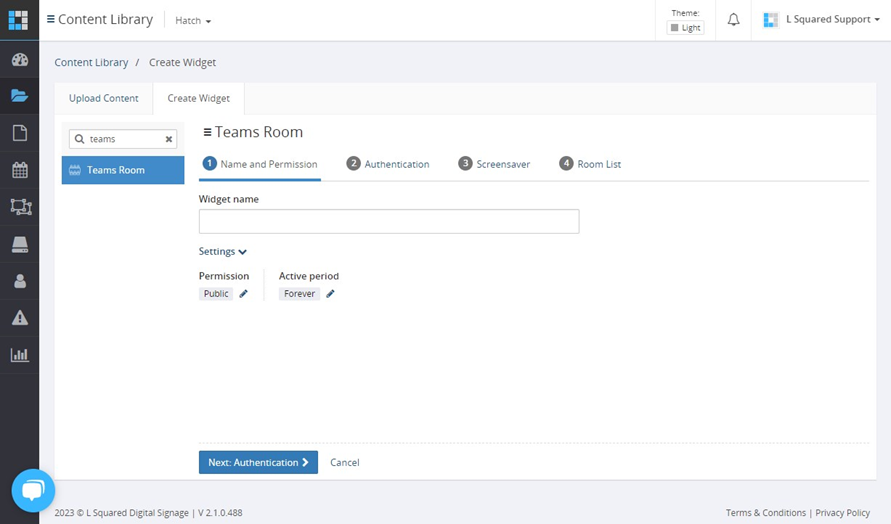
6. Provide a name to the widget.
7. You can adjust the colors, fonts, text size, etc. of the display from the Settings section:
Roomboard display settings:
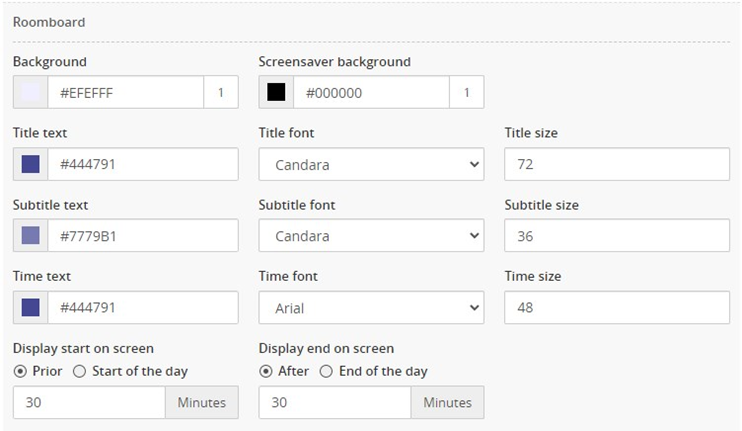
Wallboard display settings:
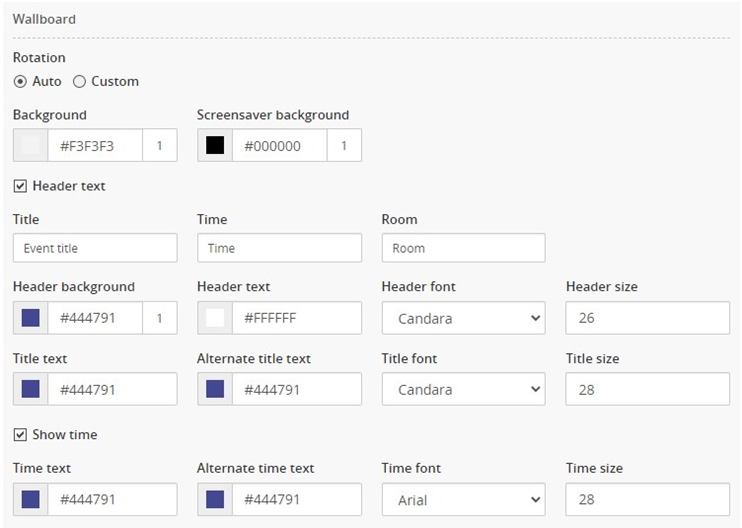
8. Choose when you want to start showing the upcoming events on the display and when you want them to be removed from the display.

9. Click on “Next: Authentication” button.
10. Click on “Authorize” button.
11. This will open a SSO login popup. If you are already logged in with your work account, the popup will close by itself in a few seconds. Depending on your organization’s SSO login process, it may redirect you to the two-factor authentication page.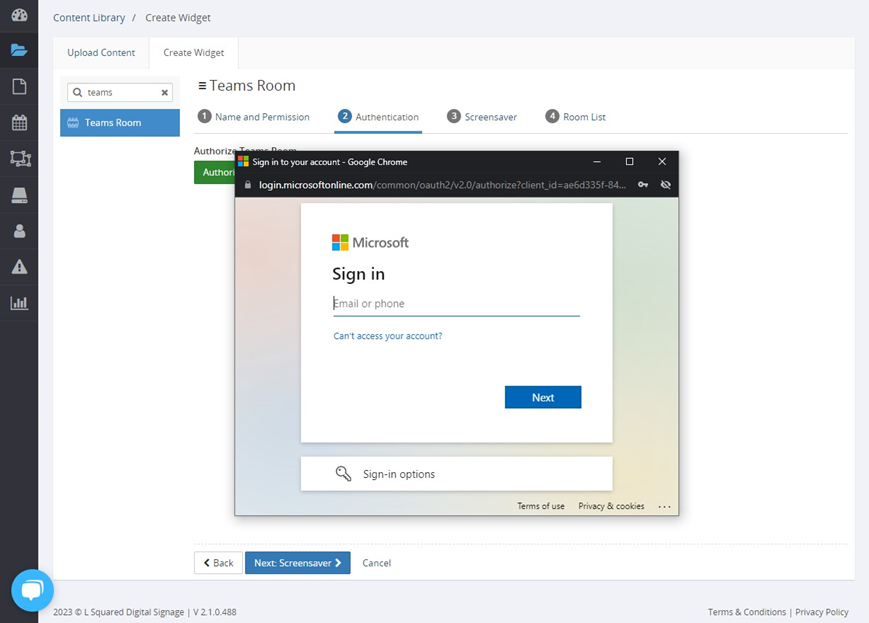
12. Once the authorization is completed, it will show you the success/failure message.
13. Once authorization is successful, it will show you a list of available “Rooms” of your MS Teams account.
14. Select the rooms you want to show the meetings/events from.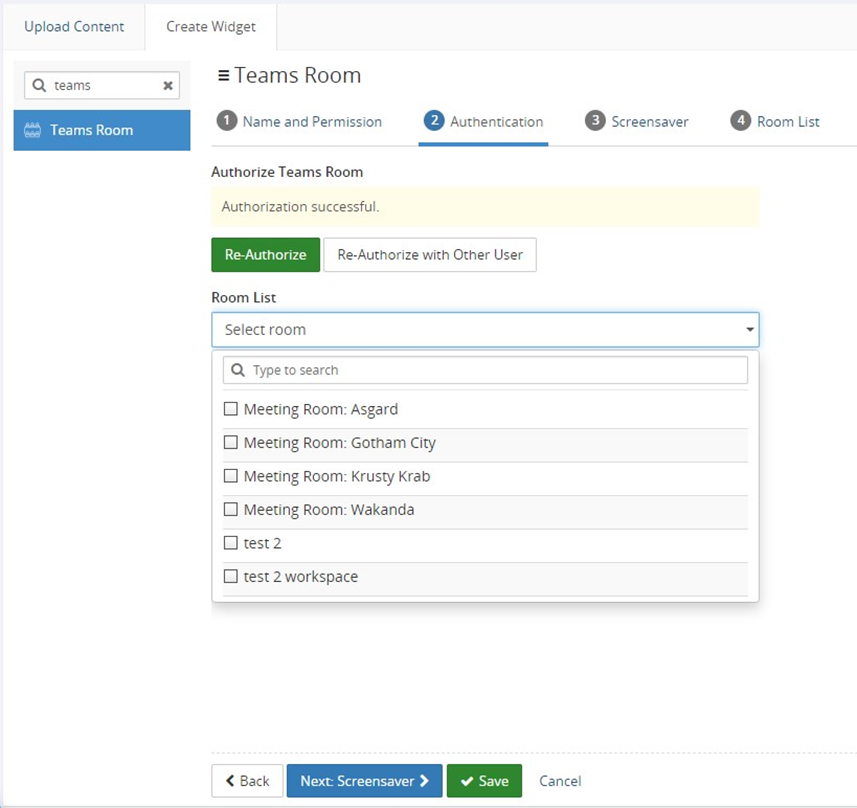
15. Click on the “Next: Screensaver” button.
16. In the Screensaver section, you can choose content from the Content Library as Screensaver for the Teams Rooms widget. These screensavers will get displayed on the screen when there is no event for the chosen Rooms.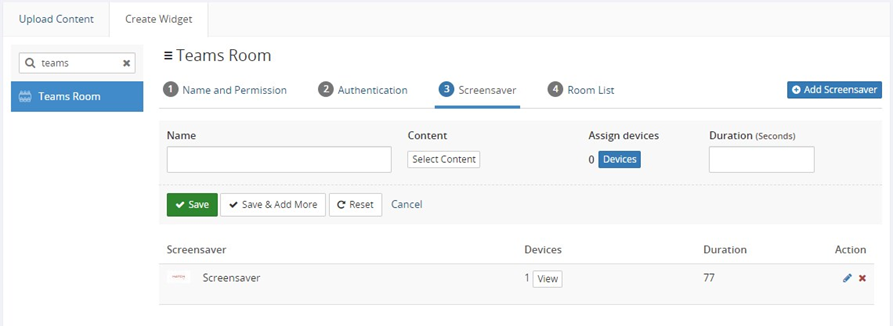
17. Click on “Next: Room List” button.
18. This list contains list of devices from L Squared Hub Devices section. Select the “Display Type” for the device. There are two options available how the meetings/events from the Teams Rooms could be displayed on the devices:
- Wallboard
This type of display should be selected when you want to display a “list” of all current and upcoming events/meetings of the selected Teams Rooms. Usually this is used for a display in common area where you can see list of events/meetings happening in different rooms.
- Roomboard
This type of template should be selected when you want to display a “single” event/meeting (current/upcoming) for a specific room. Usually this is used for a display installed near room’s door where you can see the event which is going on in the room or about to begin.
19. Click on “Save” button.
20. Schedule the widget on device.
