How to connect a LG WebOS TV to your Wi-Fi Internet
To access the settings menu on your monitor, press the button on your remote with a gear icon.

-
General Settings: Select the "General" menu, then navigate to the "Network" submenu and press the "OK" button.

-
Network Menu: In the "Network" menu, find "Wi-Fi Connection" and press the "OK" button.
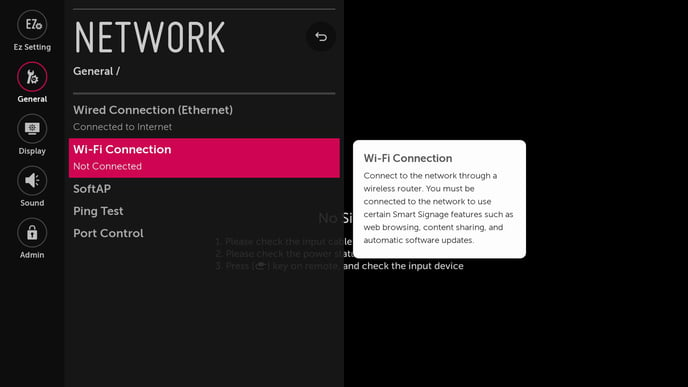
-
Select Network: Choose the Wi-Fi network you want to connect to. Highlight your network's name and press the "OK" button.
-
Enter Password and Connect: Enter the password for the Wi-Fi network, then select "Connect" and press the "OK" button.
-
Connection Confirmation: A white checkmark will appear next to your network name if the connection is successful.
