Step 1: Click on "Forgot Password?"
- On the login page or password reset page, click on the "Forgot Password?" link.
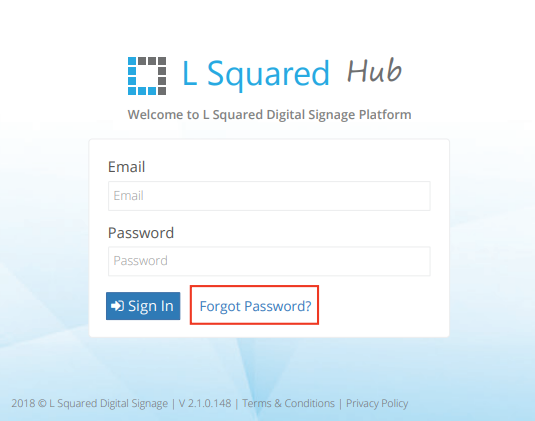
Step 2: Provide Email and Verification
- You will be directed to a page where you need to provide your registered email address.
- You may also be required to complete a verification process to confirm that you are not a bot. This is typically done by solving a CAPTCHA or providing some other form of human verification.
Step 3: Receive Password Reset Link
- After completing the email and verification step, submit the information.
- You will receive an email containing a password reset link. This link is for one-time use only, and it should be used to reset your password promptly.
Step 4: Reset Your Password
- Open your email inbox and locate the email from the service provider.
- Click on the password reset link within the email.
- You will be directed to a page where you can create a new password.
- Follow the instructions to set a new password for your account.
- After setting a new password, you should be able to log in to your account with the updated credentials.
It's important to note that the password reset link is usually time-sensitive and will expire after use. If you don't use the link within a certain timeframe, you may need to follow the "Forgot Password" process again to receive a new reset link.
