How to sign into menu board portal to update the menu board
To sign into the Menu Board Portal and make edits to the menu board contents, follow these steps:
-
Open a web browser and navigate to the Menu Board Portal using the provided link: https://us.lsquared.com/mb/#/
-
On the login page, enter your username and password associated with your Menu Board Portal account.
-
After logging in, you will be presented with options to select the server and menu board you want to edit.
-
Select the server you wish to edit the menu board for from the available options.
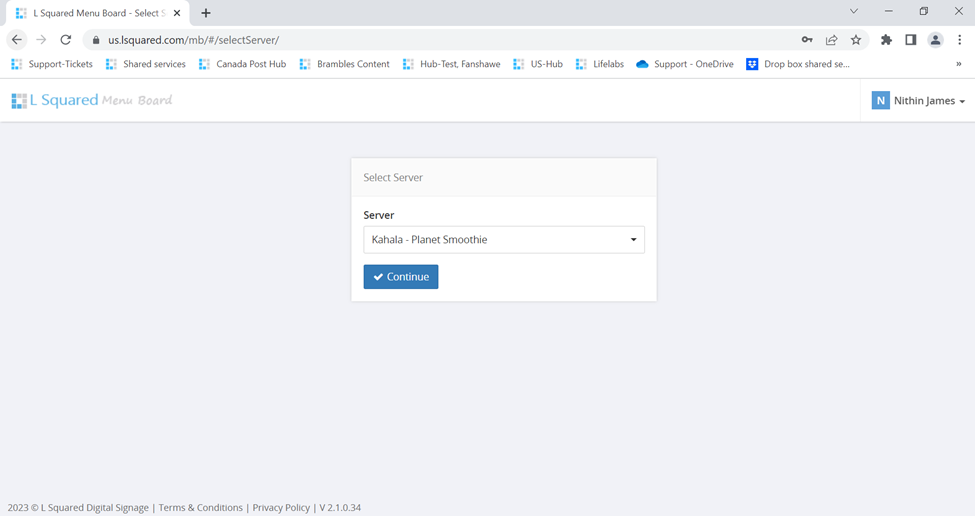
-
Next, choose the specific menu board you want to edit from the list of available menu boards.
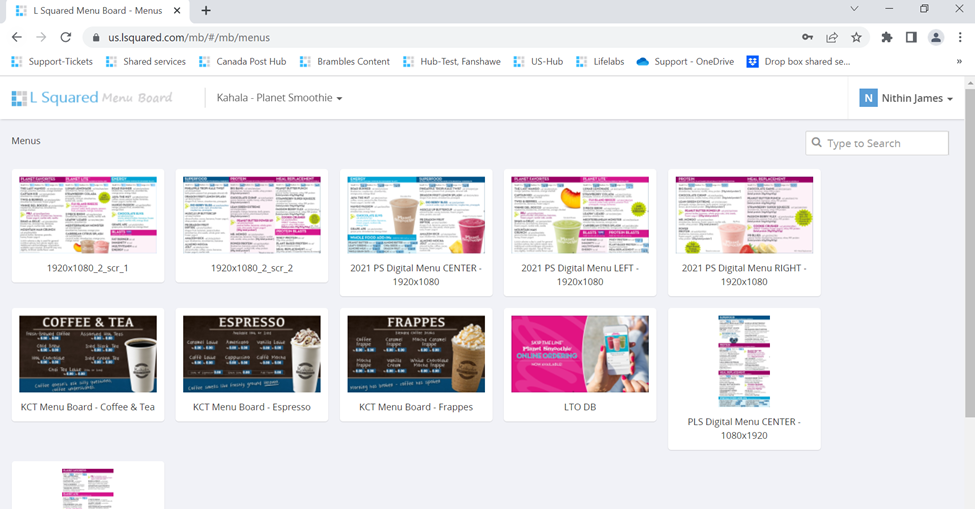
-
Once you've selected the menu board, you will have the ability to edit its contents. Look for fields that can be edited; they will typically be in a blue-colored rectangle as shown in the picture you provided.
-
Click on the blue rectangle corresponding to the content you want to edit. This will open another field on the right side of the screen where you can make your edits.
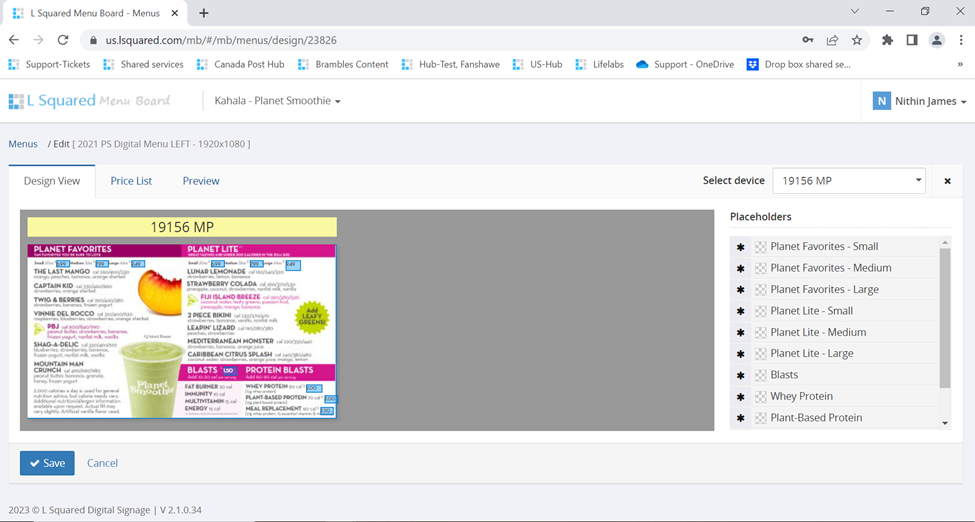
-
Edit the necessary information, such as prices, and make any desired changes.
-
After making your edits, click the 'Save' button to save your changes before leaving the page.
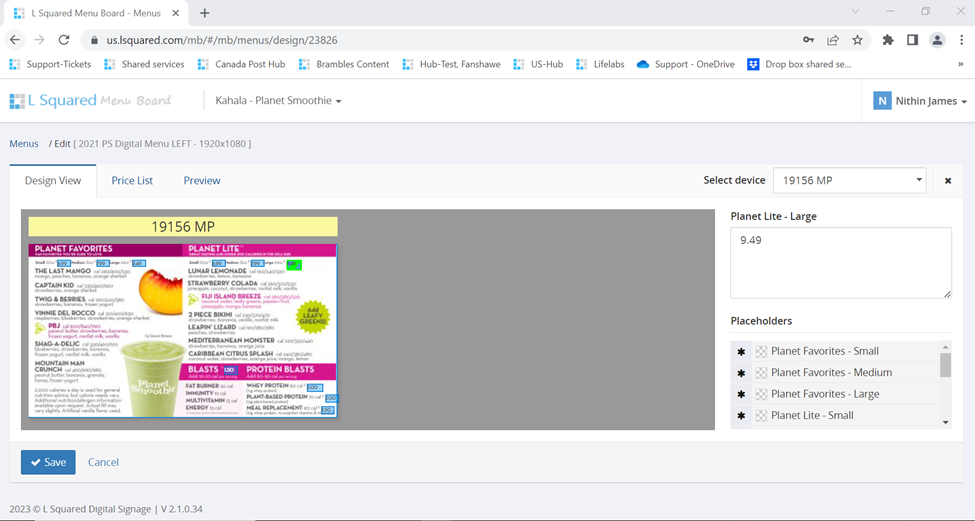
You have now successfully signed into the Menu Board Portal, selected the appropriate server and menu board, and edited the contents as needed. Remember to save your changes to ensure they are applied to the menu board.
