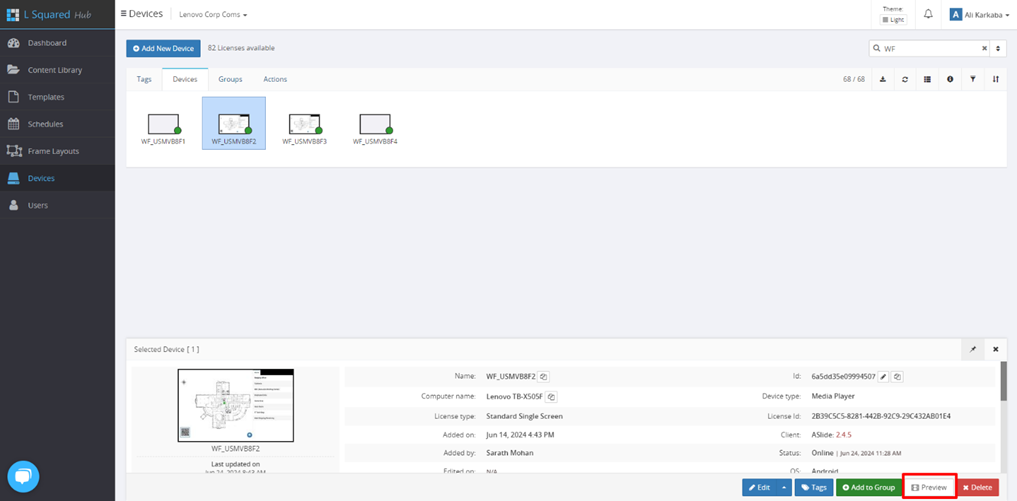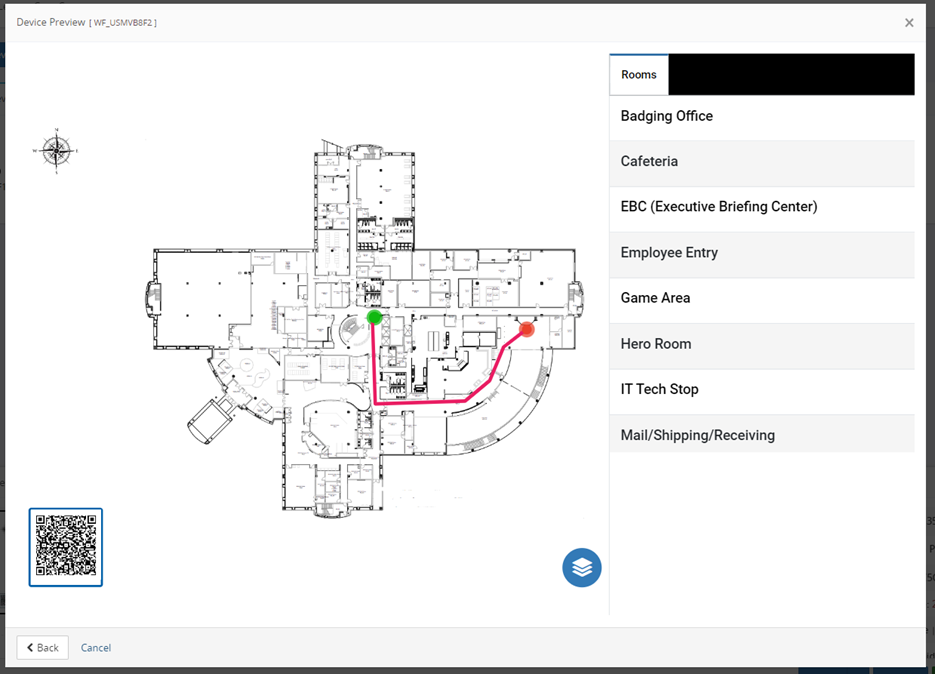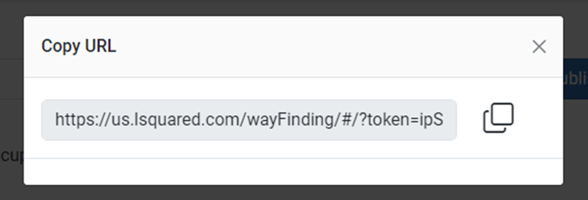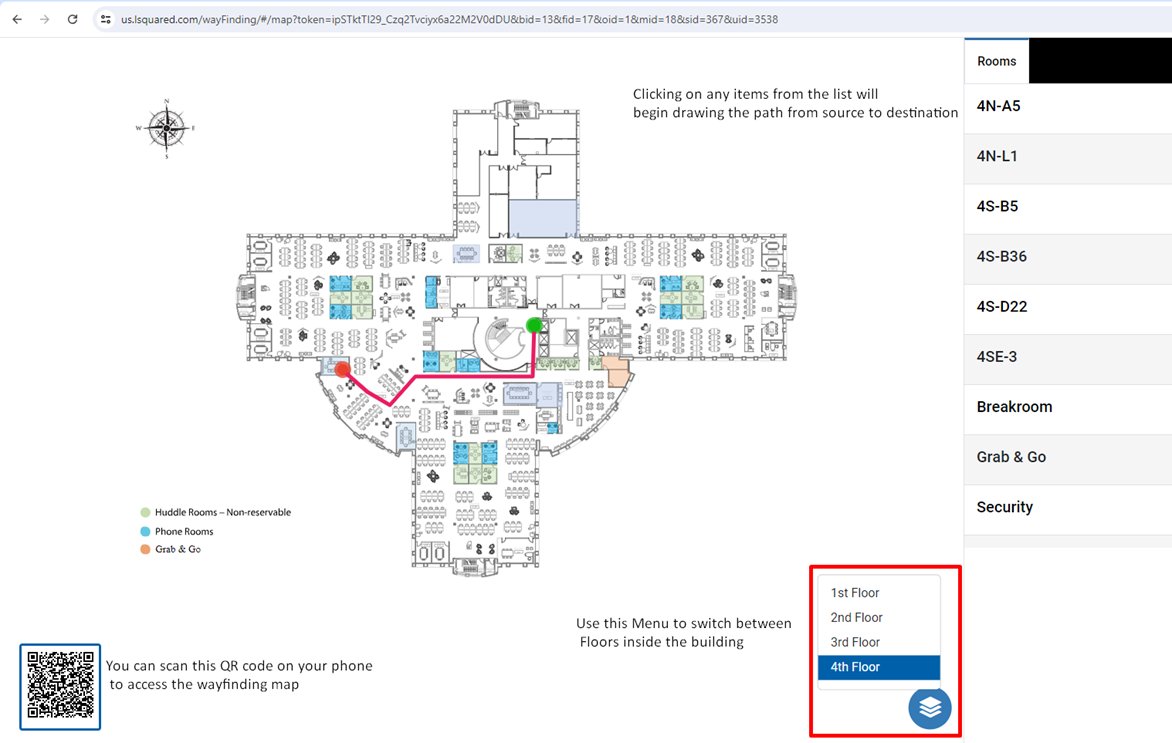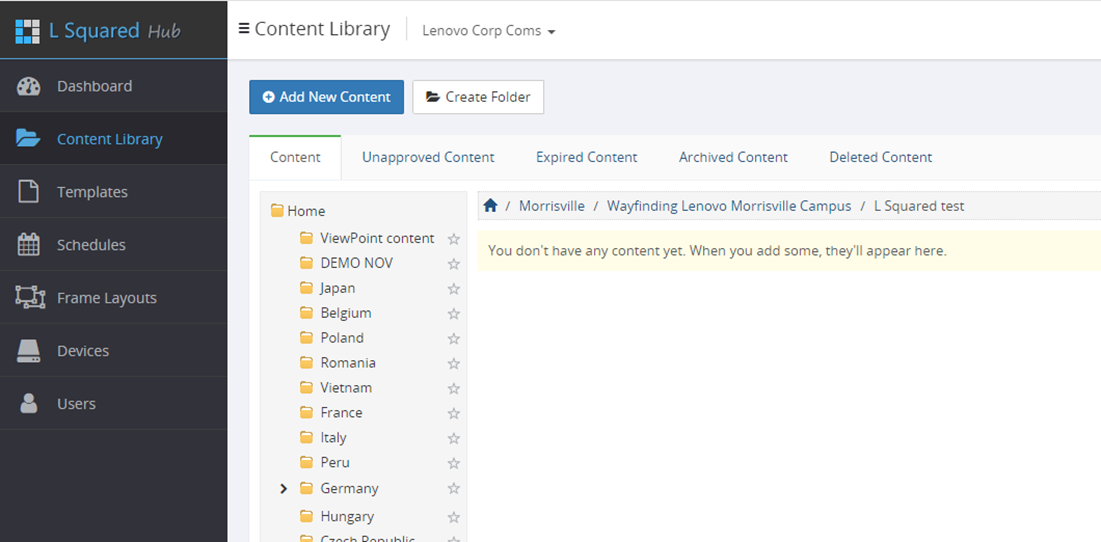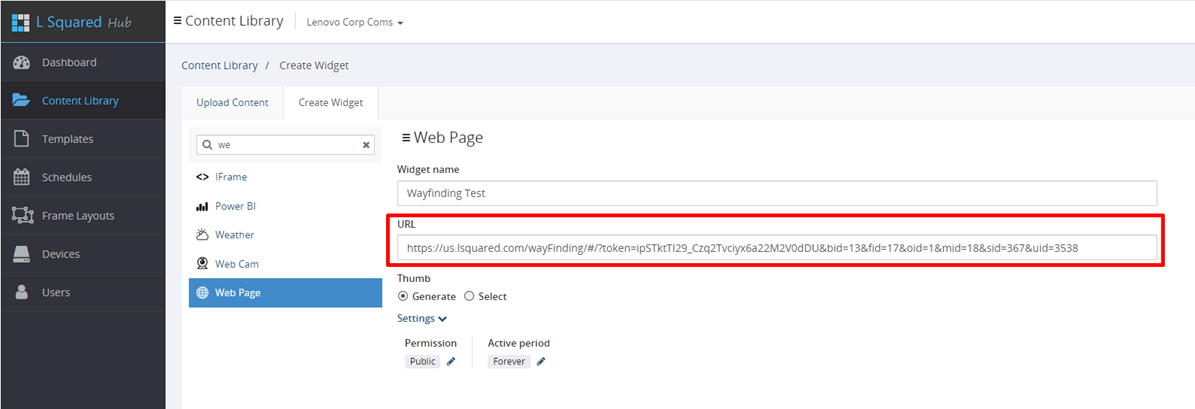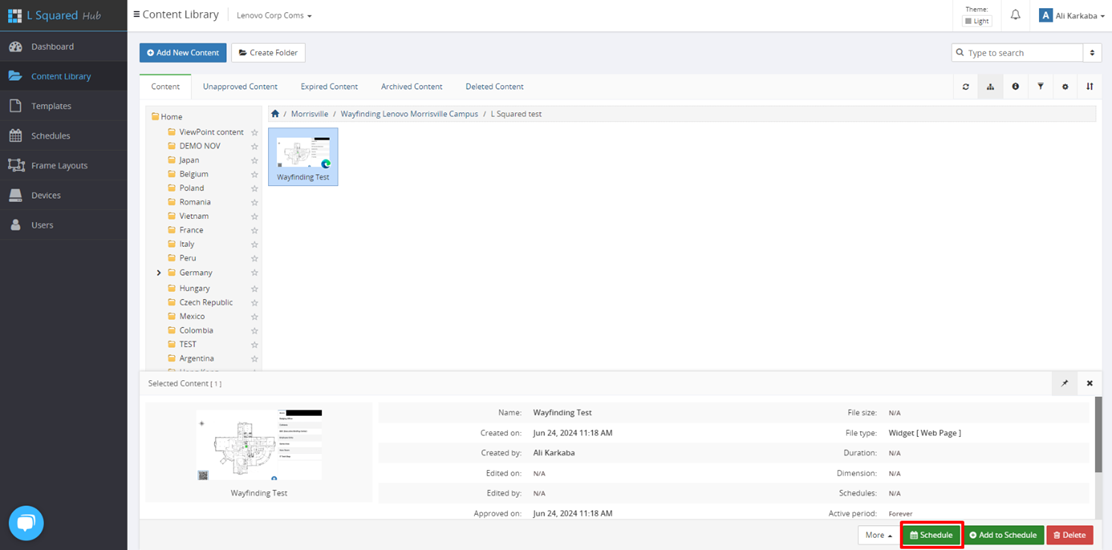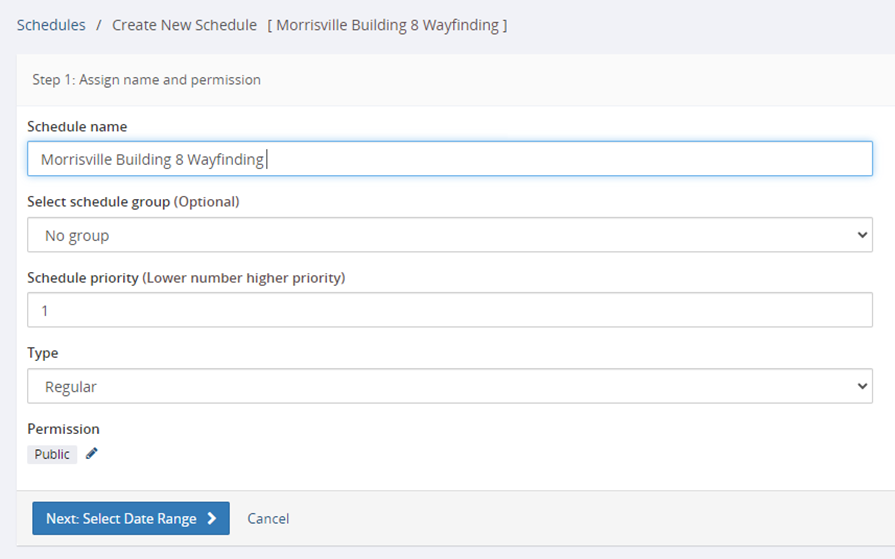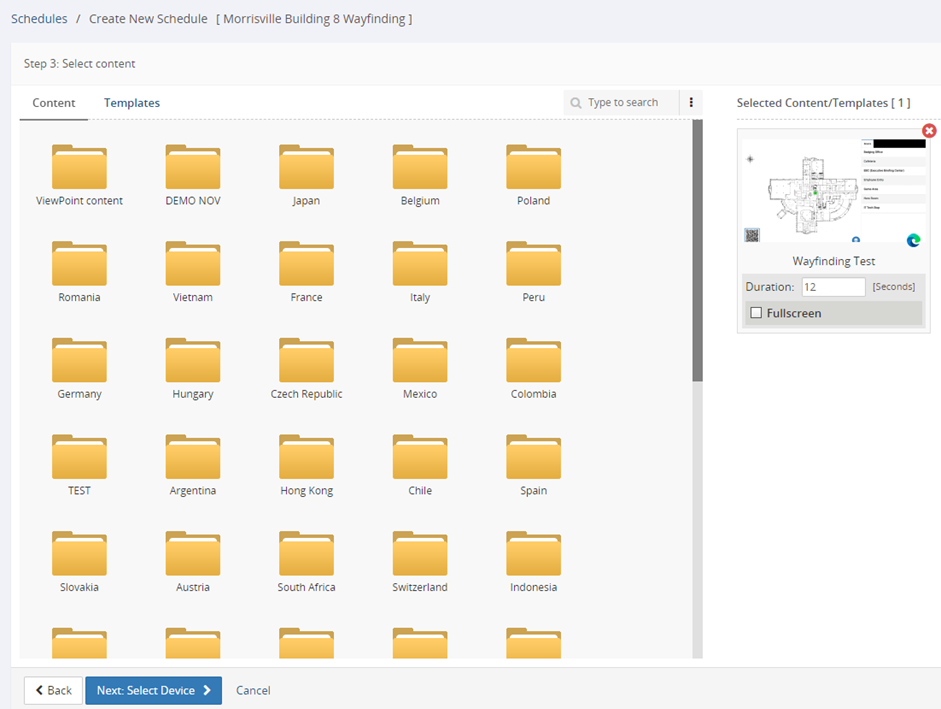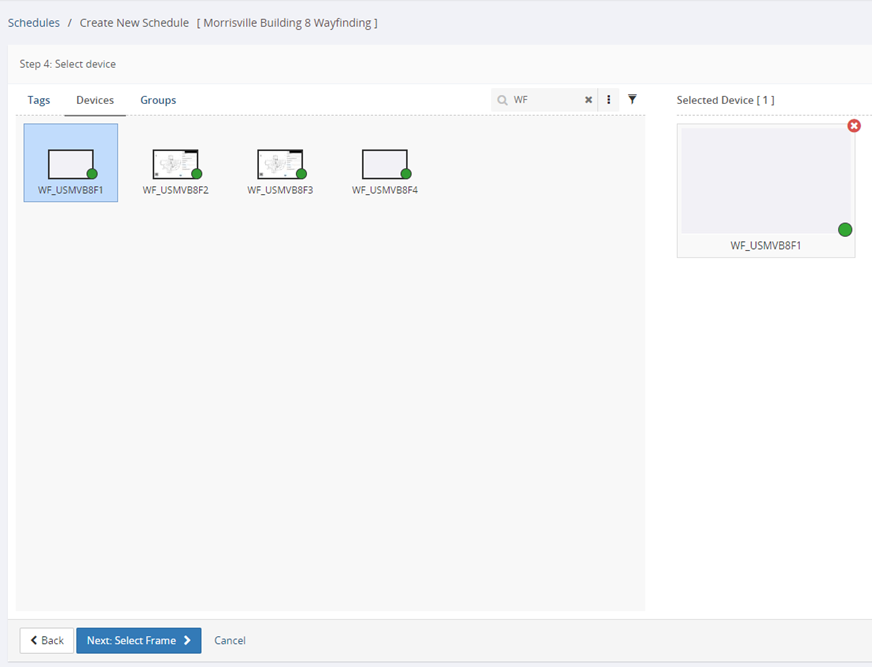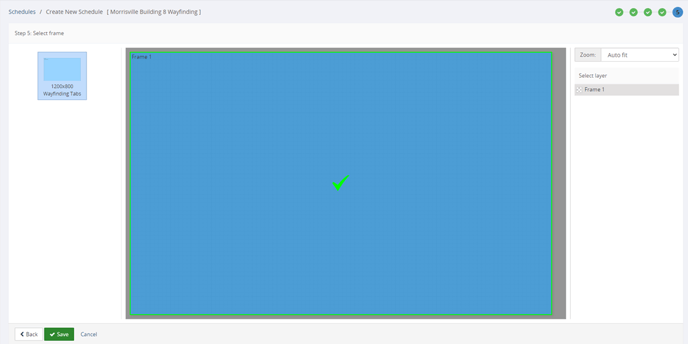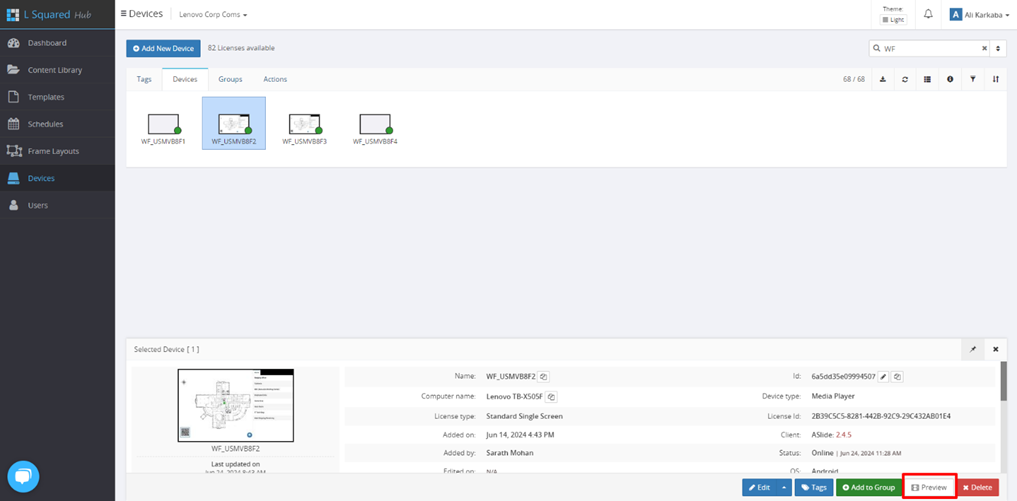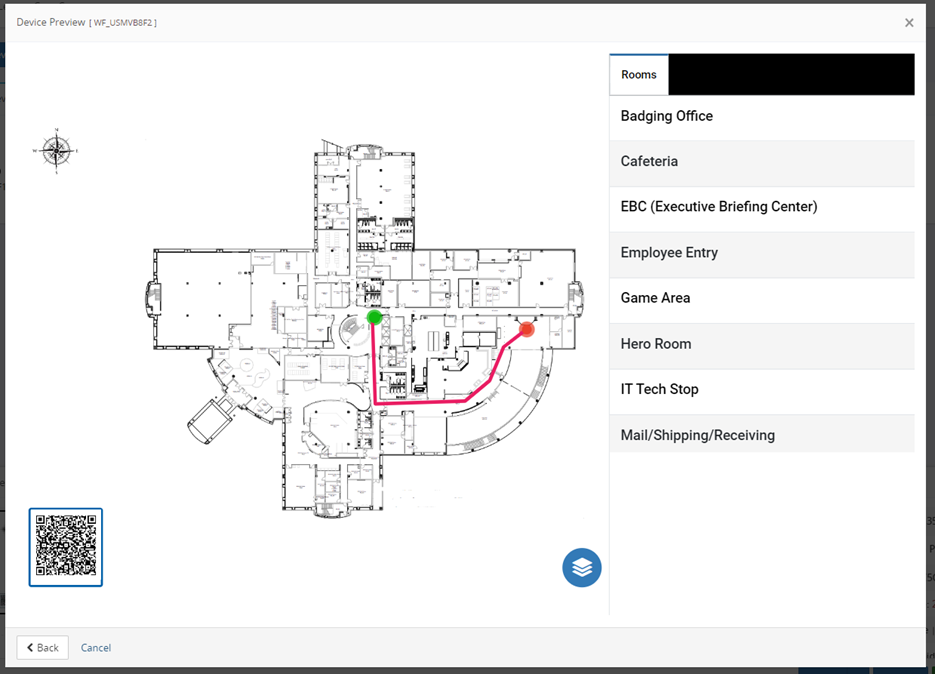Scheduling Your Wayfinding Map
Learn how to schedule your wayfinding map to your devices here
- 1. After completing your Wayfinding Setup, you can then publish your map using the “Publish” button from the View Menu, this will create a link that you can enter in your browser or on your phone to access the Map you just created and interact with different items and paths.
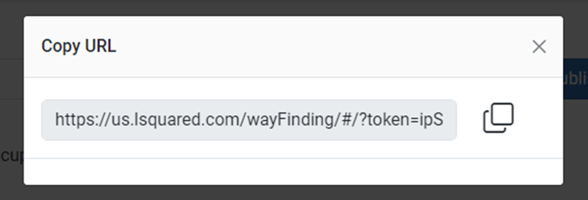
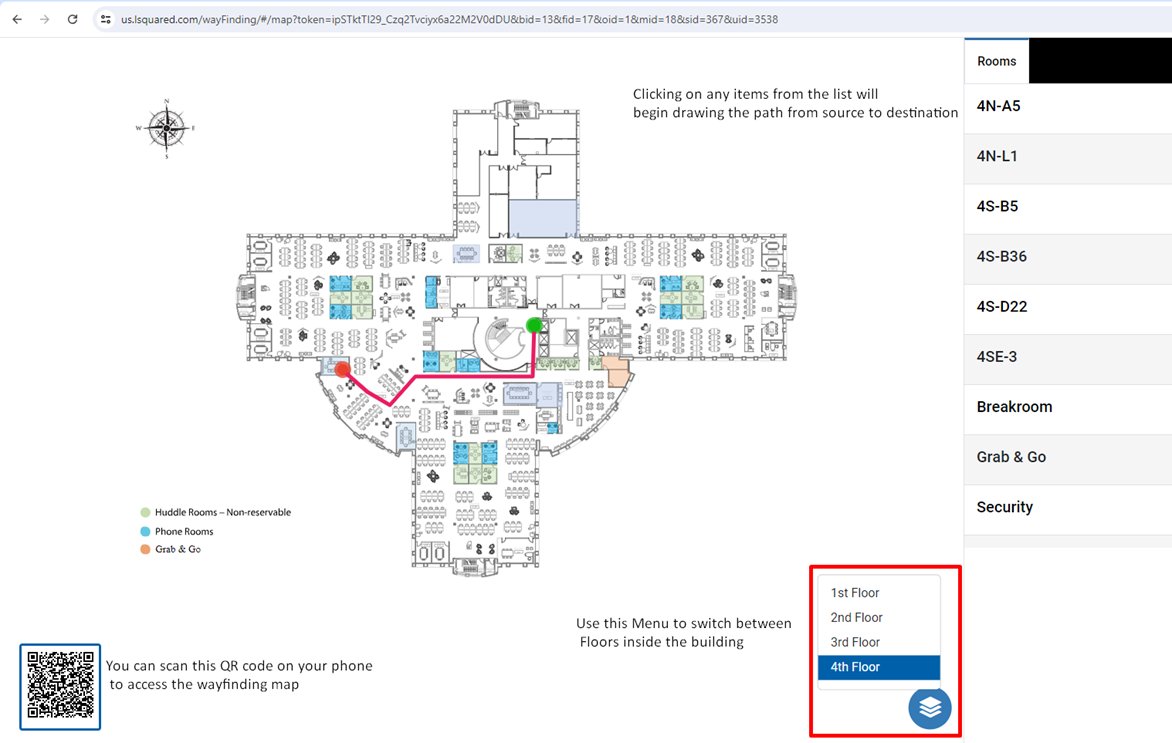
- Using the link created previously, we can crate the Wayfinding Map widget in the L Squared Hub:
- Login to the L Squared Hub (Different link: https://us.lsquared.com/#/) and navigate to the content Library, a folder of your choosing where you want to add the wayfinding content.
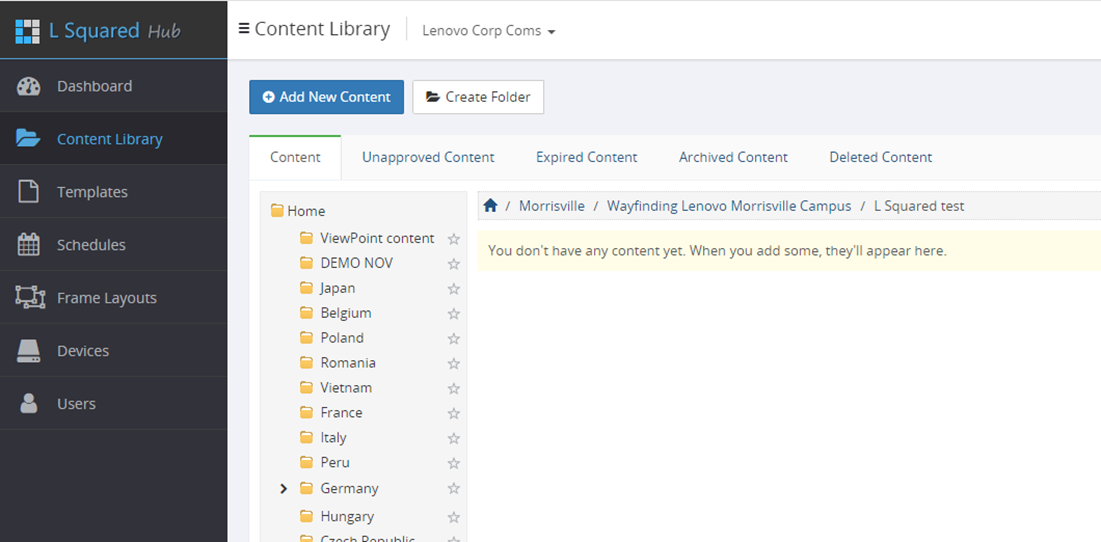
- Add New Content > Create Widget > Web Page (Enter the Published Link earlier in the URL section) > Hit save
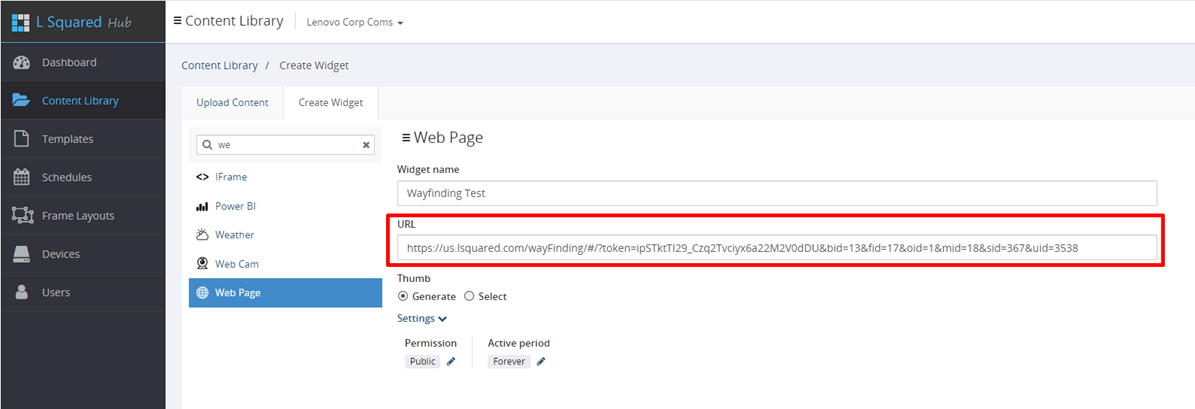
- Scheduling the widget onto our wayfinding tablets:
- Once you have your widget created, you can schedule it just like any other content onto your devices
- Select your Wayfinding Web Page widget and hit Schedule as shown
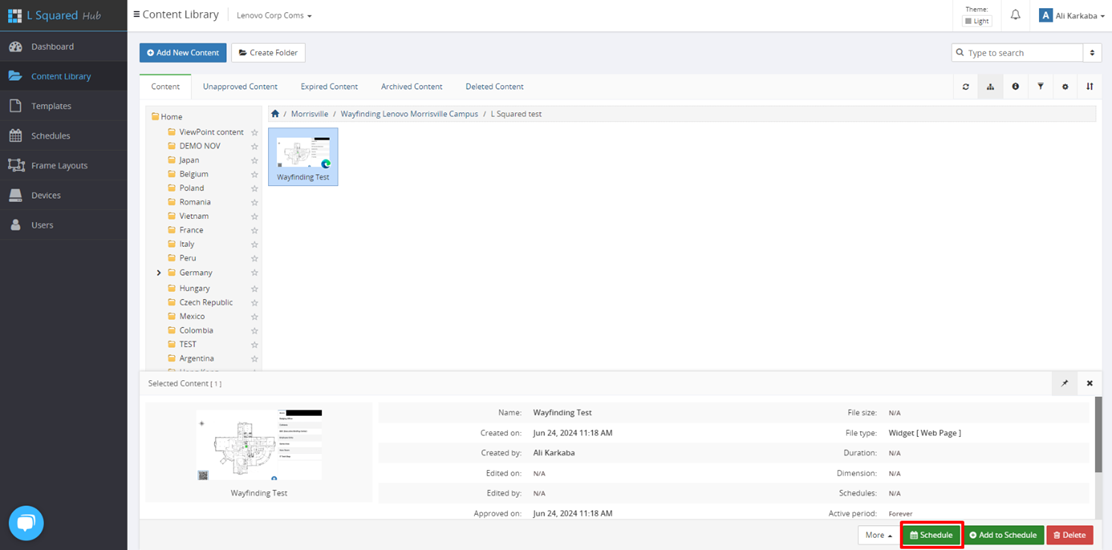
- Enter the Schedule Name, add it to a schedule group if you have one for all your wayfinding schedules
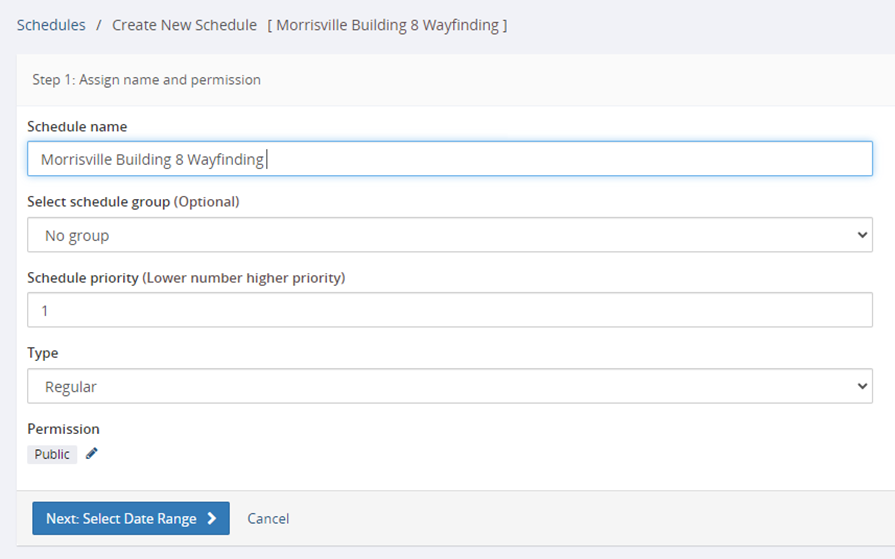
- Choose the timings you want this schedule to run, for wayfinding we usually choose all available times

- Content should already be selected at your widget, if not, you can always browse your content library from the left and choose the widget again
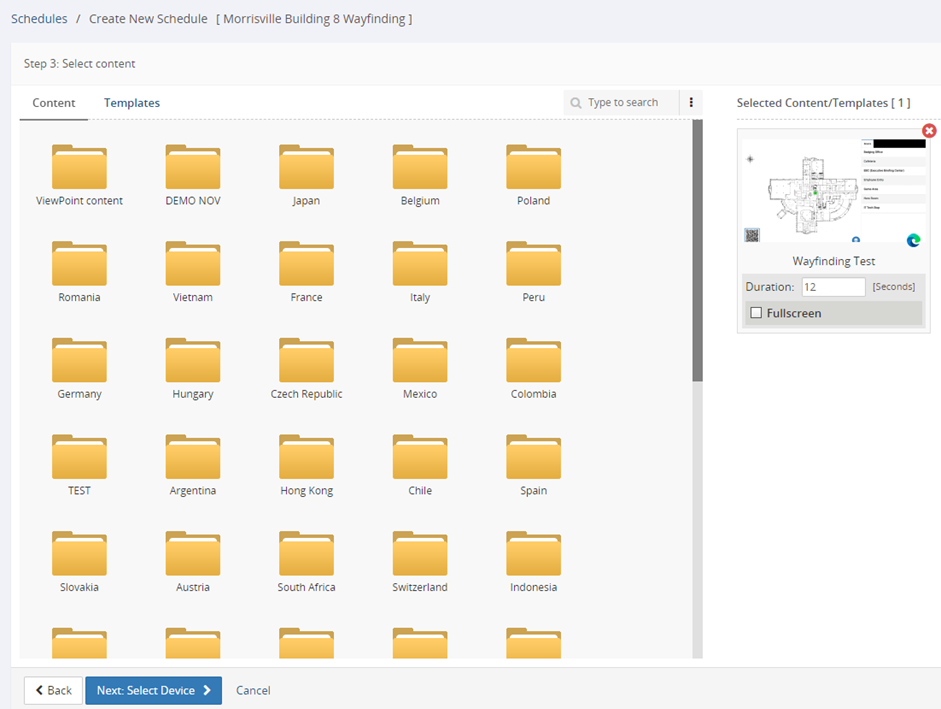
- Select the Wayfinding Device you want to schedule this widget on:
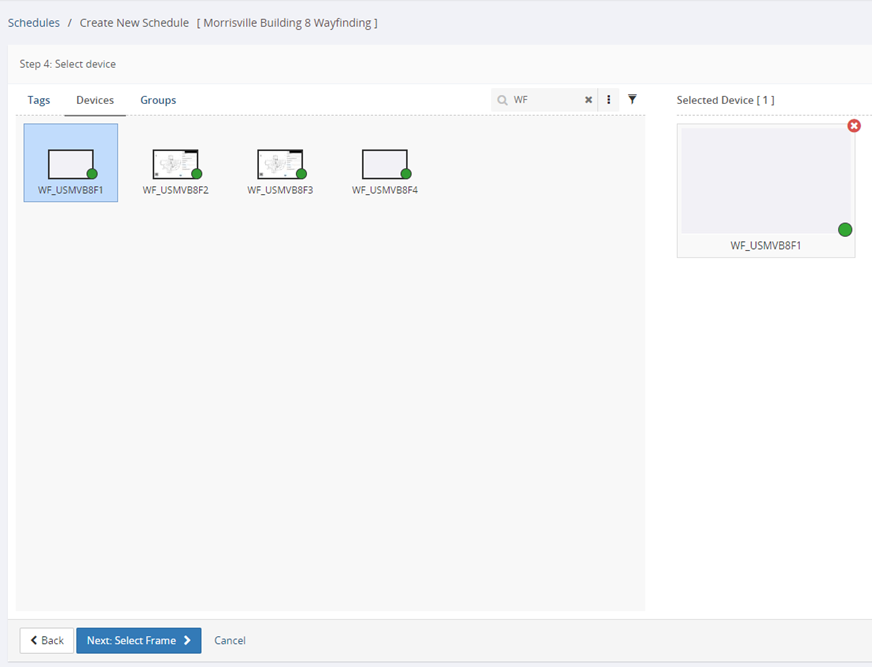
- Select your Frame, for the most part it should be full screen:
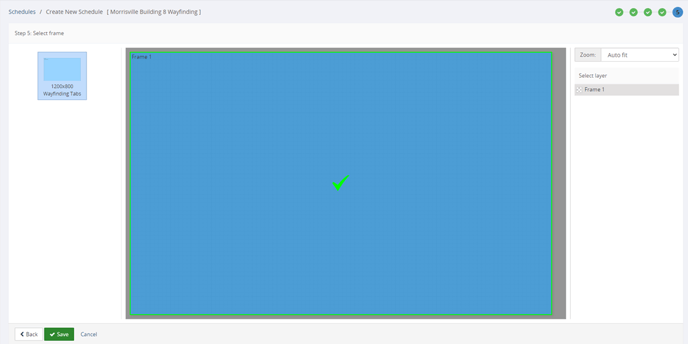
- Previewing the Content on your devices:
- Navigate to your Devices Tab, Search the wayfinding device from the list. Click on preview:
- IT should display what you will be seeing live on the Tablet and how you interact with it.