Learn how to update the firmware on your LG WebOS TV.
To update your webOS Signage firmware, follow the steps below:
1. Download the latest version of firmware image file (.epk).
2. Copy or move the downloaded image file into the /LG_MONITOR directory in your USB flash drive.
EXCEPTION: If you have LS55A/LS35A model AND your SoC firmware version is earlier than v02.00.00, then store the image file in the /LG_DTV directory of your USB flash drive. To find how to check your firmware version, see Checking Firmware Version section below.
MacOS: If you are preparing USB flash drive for firmware update on MacOS, initialize USB flash drive with the following options:
Format: FAT
Scheme: Master Boot Record
3. Insert the USB flash drive carrying the firmware to update with, into the webOS Signage device. Then the Software Update menu gets launched as shown below. If the Software Update menu DOES NOT get launched automatically, manually launch the menu.
4. Click the UPDATE button.
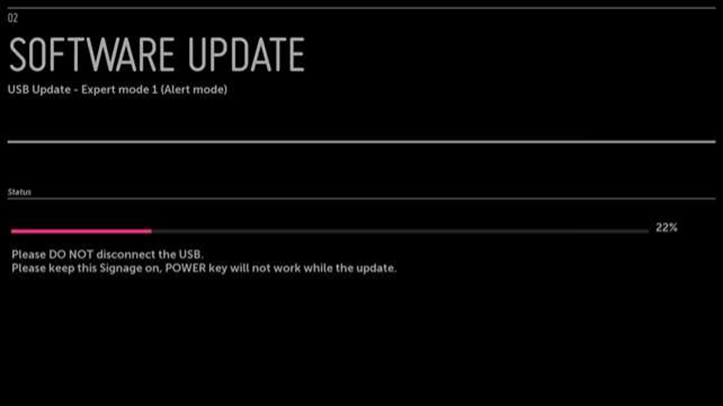
6. When the update is completed, the webOS Signage device reboots.
IF your current SoC firmware version is v02.00.37 and earlier version, repeat the step 3 and 4 again after rebooting. Firmware version v02.00.37 and earlier versions DO NOT update the SoC firmware and Micom firmware together at once. Therefore, you need to repeat the update procedure, as exactly as you did in the first go to update Micom firmware.
Checking Firmware Version
On WebOS Signage 3.2(3.0+) & 4.0
On the dashboard of the launcher, you can check the soc firmware version of the webOS Signage at a glance.
To check both the SoC and Micom firmware versions, click the S/W Version tile on the dashboard or click the button on the launcher and then click the General > System Information menu.
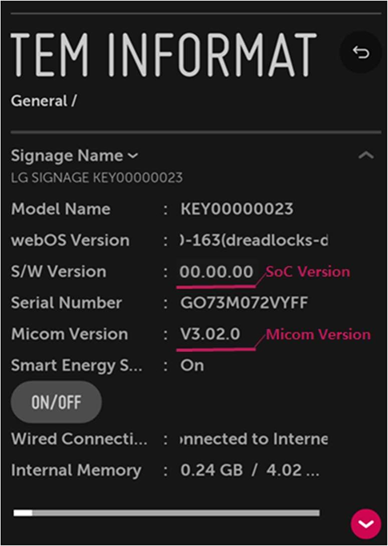
ON WEBOS SIGNAGE 1.0
To check your webOS Signage firmware version, launch the Information app from the launcher.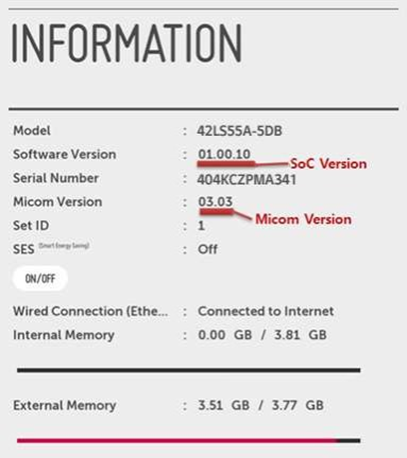
ON WEBOS SIGNAGE 1.0
To check your webOS Signage firmware version, launch the Information app from the launcher.
How to get the latest firmware for a TV
http://partner.lge.com/ca_en/portal/download/download/retrieveFirmwareList.lge
